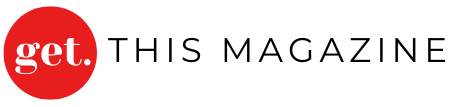WordPress Campus Connect, officially recognized as a global event series in May 2025, is a transformative program aimed at empowering students with hands-on WordPress skills and connecting them to career opportunities within the WordPress ecosystem. Launched in October 2024 by Anand Upadhyay and Pooja Derashri, the initiative has already impacted 400 students across four colleges in Ajmer, India, through interactive workshops and seminars. As the program expands, the call for a distinctive logo has been opened to community designers, inviting them to shape the visual identity of this student-centric movement. This article explores the importance of the WordPress Campus Connect logo and provides a guide to designing one that reflects its mission.
The Role of a Logo in WordPress Campus Connect
A logo serves as the visual cornerstone of any initiative, encapsulating its values and mission in a single emblem. For WordPress Campus Connect, the logo must:
- Reflect Student Empowerment: Highlight the program’s focus on equipping students with practical WordPress skills for website building, SEO, and career exploration.
- Embody Community and Connectivity: Capture the spirit of collaboration between educational institutions, students, and the global WordPress community.
- Incorporate WordPress Identity: Align with the open-source ethos of WordPress while maintaining a distinct, education-focused aesthetic.
- Be Versatile and Scalable: Ensure the logo is effective across various mediums, from event banners to digital platforms, and resonates with a young, tech-savvy audience.
A well-designed logo will not only enhance brand recognition but also inspire students to engage with the program’s workshops, networking events, and career opportunities.
Design Considerations for the WordPress Campus Connect Logo
Creating a logo for WordPress Campus Connect requires careful thought to balance creativity with functionality. Here are key considerations:
1. Symbolism and Imagery
- Education and Growth: Incorporate symbols like books, graduation caps, or sprouting plants to represent learning and development.
- Technology and WordPress: Include elements like the WordPress “W” icon or abstract representations of websites and coding to tie to the platform’s technical foundation.
- Connectivity: Use interconnected lines, circles, or network-like patterns to symbolize the program’s mission of bridging campuses and communities.
2. Color Palette
- Vibrant and Youthful: Opt for bright, energetic colors like blue (trust and technology), green (growth and education), or orange (creativity and enthusiasm) to appeal to students.
- WordPress Alignment: Consider using shades from the WordPress brand palette (e.g., #21759b for blue) to maintain a visual connection to the platform.
- Accessibility: Ensure sufficient contrast for readability and compliance with WCAG standards, especially for digital and print applications.
3. Typography
- Modern and Clean: Choose sans-serif fonts like Roboto or Open Sans for a contemporary, tech-friendly look that aligns with WordPress’s aesthetic.
- Bold and Readable: Ensure the font is legible at small sizes, as the logo may appear on badges, websites, or social media profiles.
4. Logo Types
- Combination Mark: A combination of a symbol and text (e.g., “Campus Connect” with an icon) is ideal for versatility and brand recognition. This type effectively communicates both the program’s name and its visual identity.
- Logomark: A standalone symbol could work for compact applications (e.g., app icons), but it must be distinctive to avoid confusion with other WordPress-related logos.
- Logotype: A text-only logo may be less impactful unless paired with unique typography to convey the program’s energy.
5. Practical Considerations
- Size and Scalability: Design the logo to remain clear and recognizable at sizes as small as 32×32 pixels (for favicons) and as large as event banners.
- File Format: Use a .png with a transparent background to ensure flexibility across different backgrounds, such as website headers or merchandise.
- Simplicity: Keep the design minimal to ensure it’s memorable and adaptable for various branding needs, from digital to print.
Step-by-Step Guide to Creating the Logo
Here’s a practical guide to designing the WordPress Campus Connect logo, tailored for community designers contributing to the open call:
Step 1: Research and Inspiration
- Study the WordPress Campus Connect mission: Review resources like the official WordPress Events page and WP Campus Connect Recap to understand the program’s goals and audience.
- Analyze existing WordPress logos: Examine the WordPress core logo and event logos (e.g., WordCamp) for inspiration while ensuring the design remains unique.
- Gather feedback: Join the #campusconnect Make Slack channel to discuss ideas with organizers and community members.
Step 2: Sketch and Conceptualize
- Brainstorm visual metaphors: Sketch ideas that combine education (e.g., a laptop with a graduation cap) and connectivity (e.g., networked nodes).
- Experiment with layouts: Test combination marks, logomarks, and logotypes to find the best fit.
- Align with the mission: Ensure the design conveys accessibility, inclusivity, and the open-source ethos of WordPress.
Step 3: Design Using Tools
- Professional Tools: Use Adobe Illustrator or Photoshop for precise vector-based designs, ideal for scalable logos.
- Accessible Alternatives: Leverage online logo makers like Canva or ZenBusiness for quick prototyping, especially for designers with limited experience.
- AI Assistance: Experiment with AI tools like Jetpack AI Logo Generator to create initial drafts, customizing them to fit the program’s needs.
Step 4: Refine and Test
- Simplify the design: Remove unnecessary elements to enhance clarity and memorability.
- Test scalability: Check the logo’s appearance at various sizes, from favicon to poster dimensions.
- Gather feedback: Share drafts in the #campusconnect Slack channel for community input and ensure alignment with the program’s vision.
Step 5: Finalize and Submit
- Export in multiple formats: Provide .png (transparent background), .svg (vector), and .jpg for different use cases.
- Submit to organizers: Follow the call for designers’ guidelines, likely through the WordPress community channels or the organizer form.
- Document the design: Include a brief explanation of the logo’s symbolism, color choices, and intended use to strengthen the submission.
How to Add the Logo to WordPress Campus Connect Websites
Once the logo is finalized, it can be integrated into WordPress Campus Connect websites for event promotion and branding. Here’s how to add it using WordPress:
- Access the Site Editor:
- Upload the Logo:
- Customize Settings:
- Apply Styles:
- Save and Publish:
- Save changes in the Site Editor or publish in the Customizer to make the logo live.
For CampusPress-hosted sites, administrators can further customize the logo across Multisite networks by updating the default branding settings in the network admin dashboard.
Community Involvement in Logo Design
The open call for designers, announced in May 2025, invites community members to contribute to the WordPress Campus Connect logo, fostering collaboration and creativity. Designers can:
- Join the #campusconnect Make Slack channel to connect with organizers and other contributors.
- Submit designs through the official WordPress Campus Connect organizer form, ensuring alignment with the program’s branding guidelines.
- Participate in discussions to refine the logo, ensuring it resonates with students, educators, and the WordPress community.
This collaborative approach mirrors the open-source spirit of WordPress, encouraging diverse perspectives to shape the program’s visual identity.
Conclusion
The WordPress Campus Connect logo is more than a visual mark—it’s a symbol of empowerment, education, and community. By designing a logo that balances symbolism, accessibility, and WordPress’s open-source ethos, community designers can leave a lasting impact on this global initiative. Whether you’re a seasoned designer or a student exploring WordPress for the first time, contributing to the logo design is a chance to shape the future of WordPress education. Join the #campusconnect Slack channel, submit your designs, and help inspire the next generation of WordPress professionals

Patrick P Hall is an expert in app blogs, with extensive experience in writing and developing content around mobile applications. Currently, Patrick is working on the Snaptroid app, focusing on delivering insightful and engaging content for app enthusiasts. His expertise lies in creating informative and well-researched articles, helping readers navigate the ever-evolving world of apps.